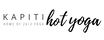D O N ' T S W E A T
A guide on how to book & pay for classes online
Kapiti Hot Yoga's booking system is powered by Kriya.com.au
Following is a step-by-step guide, on how to book, buy passes, and manage your yoga schedule. If you get suck, just email kapitihotyoga@gmail.com
Creating an account.
Buying a pass.
Booking a class.
Canceling out of a class..
Waitlisting for a class.
Following is a step-by-step guide, on how to book, buy passes, and manage your yoga schedule. If you get suck, just email kapitihotyoga@gmail.com
Creating an account.
- Go to the Timetable page of our website and click the 'Schedule' button to be redirected to Kriya, where you will see our live class timetable. Select the class you wish to attend and click the 'Book' button.
- At this point, if you don’t have an account with us, you will be promoted to create one. Follow the prompts to provide the info requested and choose a password for your account.
Buying a pass.
- Once you have created an account, you will be given a choice of class passes to purchase.
- Choose the pass that best suits you and follow the prompts to pay for your pass.
- You will receive an email confirmation confirming your purchase.
Booking a class.
- Go to the Timetable page of our website and click the 'Schedule' button to be redirected to Kriya, where you will see our live class timetable. Select the class you wish to attend and click the 'Book' button.
- You will be prompted to sign into your account, if you are not already signed in.
- Click confirm booking. You will receive an email notification confirming your booking
Canceling out of a class..
- Go to the Timetable page of our website and select the 'Schedule' button to be redirected to Kriya.
- You will be prompted to sign into your account, if you are not already signed in.
- Any classes that you are booked into or waitlisted for will have a red cancel button next to them. Please click the 'Cancel' button to cancel your booking or your waitlist. You will receive an email notification confirming your cancellation.
Waitlisting for a class.
- Go to the Timetable page of our website and select the 'Schedule' button to be redirected to Kriya.
- You will be prompted to sign into your account, if you are not already signed in.
- All full classes will have a yellow join waitlist button. Click the 'Join Waitling List' button to be added to the waitlist.
- Be sure to click the 'Join Waitling List' button again to confirm. You will receive an email notification confirming that you are on the waitlist
- For all actions that you do on Kriya, you will receive an email message.
- Additionally, you will also receive a text message confirming any classes that you are booked into or waitlisted for on the day or the night before a class.